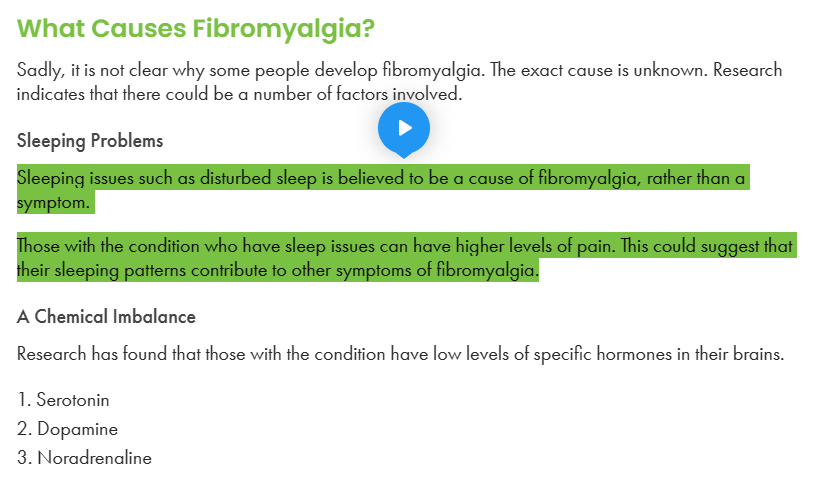When applying your discount code, the first opportunity will be in the cart. Once in the cart, you will see a text box directly under the image of the product/s you are purchasing.
Applying your discount code in the cart:
- Type your discount code into the allocated text box
- Once you have confirmed that it is correct and are ready, click the ”APPLY DISCOUNT” button.
- The page will reload and you will see the discount code has been applied on the right hand side in your cart total box.
- When you are ready, click proceed to checkout.
If for some reason, you forgot to add your discount code on the cart page, don’t worry, we’ve thought of everything 😉
You can also add it in the checkout. Please remember; you only need to add the discount once, either in the cart or in the checkout.
Applying your discount code in the checkout:
To apply your discount code in the checkout, please follow the instructions below:
- Above the ‘billing‘ and ‘delivery‘ fields, you will see a option to apply your discount code.
- Click on the green text – ”click here to apply” and a text box for your discount code will appear.
- Once you have typed in your discount code and are ready to proceed, please click on the ”APPLY DISCOUNT” button.
- Once you have completed the billing and delivery fields you will see your discount has been applied at the payment stage.
If you are having any issues with applying your discount code or it is not working please do contact our customer care team here or you can email us direct on customercare@uccellodesigns.com.
Views: 192